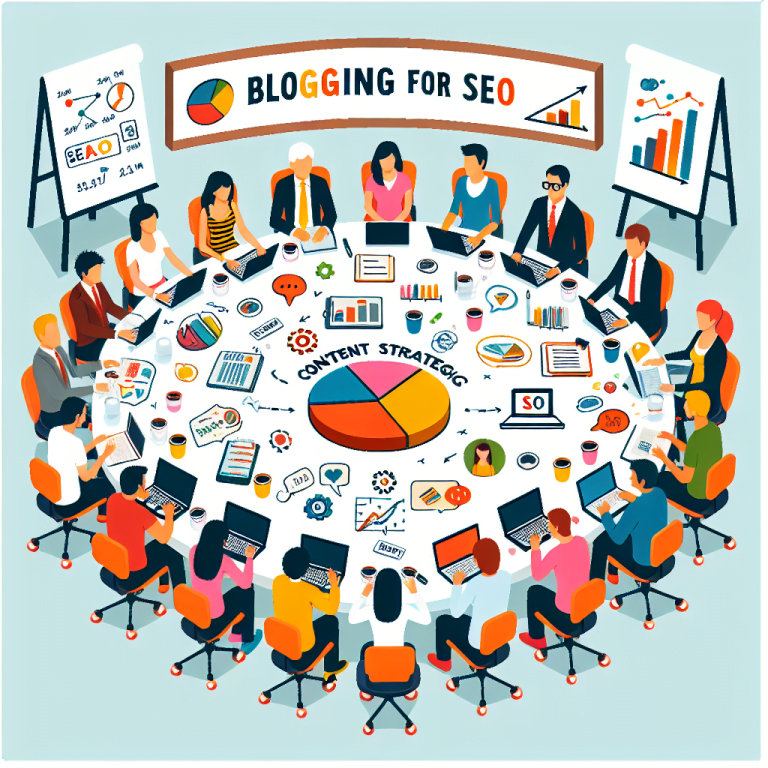In the ever-evolving digital landscape, optimising your website’s content for search engines is essential for garnering traffic and remaining competitive. The Yoast SEO plugin for WordPress, is a popular and comprehensive tool, streamlines this process. This article delves into the intricacies of utilising this plugin, offering guidance on best practices and tips to ensure your content soars in search engine rankings.
If you would like professional help with your SEO please visit the Chatsworth Web Solutions SEO Services page to learn more. Otherwise, enjoy the article.
Section 1: Understanding Yoast SEO Plugin’s Core Features
The Yoast SEO plugin for WordPress is a powerful and user-friendly tool designed to streamline the process of optimising your WordPress website for search engines. With an extensive range of features, Yoast SEO assists in identifying areas for improvement, ensuring your content performs well in search engine rankings. Below are the core features of the plugin:
Focus Keyphrase Analysis: Yoast SEO allows you to specify a focus keyphrase for each piece of content. The plugin evaluates how effectively this keyphrase is used throughout your content and provides recommendations for optimal placement and density.
Readability Analysis: The plugin assesses the readability of your content, considering factors such as sentence length, paragraph structure, and subheading usage. By providing a readability score and actionable feedback, Yoast SEO enables you to craft content that is easily digestible for users.
Metadata Editing: Yoast SEO features a snippet editor, which allows you to create custom metadata, including title tags and meta descriptions. These elements play a crucial role in enticing users to click on your content when displayed in search engine results.
Breadcrumbs: The plugin provides the option to enable and customise breadcrumb navigation for your website. Breadcrumbs improve user experience by providing a clear navigational hierarchy, and they also benefit SEO by showcasing your site’s structure to search engines.
XML Sitemaps: Yoast SEO automatically generates and updates XML sitemaps for your website. Sitemaps are vital for search engines, as they make it easier for them to crawl and index your content efficiently.
Social Media Integration: The plugin facilitates the optimisation of your content for social media platforms by allowing you to customise Open Graph and Twitter Card metadata. This ensures your content is displayed attractively when shared on social media, increasing the likelihood of engagement.
By leveraging these core features, you can significantly improve your website’s SEO performance and drive more organic traffic to your content. In the following sections, we will delve into how to use each of these features effectively to achieve optimal results.
Section 2: Installing and Configuring Yoast SEO
Before utilising the numerous features of the Yoast SEO plugin, you must first install and configure it on your WordPress website. The following steps guide you through this process, ensuring a smooth integration with your site.
Step 1: Plugin Installation
- Log in to your WordPress dashboard and navigate to the “Plugins” tab on the left-hand side menu.
- Click “Add New” at the top of the page.
- In the search bar, type “Yoast SEO” and press enter.
- Locate the Yoast SEO plugin in the search results and click the “Install Now” button.
- Once installation is complete, click the “Activate” button to enable the plugin on your site.
Step 2: General Configuration
After activating Yoast SEO, a new “SEO” tab will appear on your WordPress dashboard. To configure the plugin, follow these steps:
- Click the “SEO” tab and select “General” from the dropdown menu.
- Navigate to the “Features” tab within the General settings.
- Review each feature and enable or disable them according to your preferences. For most users, the default settings provide a solid foundation for effective SEO optimisation.
- Save your changes by clicking the “Save Changes” button at the bottom of the page.
Step 3: Configuring Search Appearance
The Search Appearance settings allow you to define how your content will be displayed in search engine results. To customise these settings, follow the steps below:
- Click the “SEO” tab and select “Search Appearance” from the dropdown menu.
- Adjust settings within each tab (General, Content Types, Media, Taxonomies, and Archives) according to your preferences. This includes defining how your titles and meta descriptions will be displayed, as well as configuring the visibility of various content types and taxonomies.
- Save your changes by clicking the “Save Changes” button at the bottom of the page.
Step 4: Integrating Social Media
Yoast SEO enables you to optimise your content for social media platforms by allowing you to customise Open Graph and Twitter Card metadata. To configure these settings, follow these steps:
- Click the “SEO” tab and select “Social” from the dropdown menu.
- Within the “Accounts” tab, enter the URLs for your website’s social media profiles.
- Navigate to the “Facebook,” “Twitter,” and “Pinterest” tabs to enable or disable Open Graph and Twitter Card metadata, as well as customise settings for each platform.
- Save your changes by clicking the “Save Changes” button at the bottom of the page.
With the Yoast SEO plugin now installed and configured, you can begin harnessing its powerful features to optimise your website’s content for search engines, improving your site’s rankings and driving increased traffic to your pages. In the following sections, we will discuss how to use these features effectively.
Keyword Analysis and Content Optimisation

Keywords play a pivotal role in ensuring your content ranks highly in search engine results. In this section, we will discuss strategies for conducting keyword research and demonstrate how to use Yoast SEO’s focus keyphrase analysis feature to optimise your content for your chosen keywords.
Step 1: Conducting Keyword Research
Before creating content, it is essential to identify relevant keywords that your target audience is likely to search for. Here are some strategies for effective keyword research:
- Brainstorm: List topics relevant to your niche and consider potential keywords users may search for when seeking information on those subjects.
- Use keyword research tools: Employ tools like Google Keyword Planner, Ahrefs, or SEMrush to discover popular keywords, their search volume, and competition.
- Analyse competitors: Investigate the keywords your competitors are targeting and consider incorporating them into your content strategy.
- Identify long-tail keywords: Long-tail keywords are longer, more specific phrases that often have lower competition and higher conversion rates. Include these in your content to attract a more targeted audience.
Step 2: Optimising Content with Yoast SEO’s Focus Keyphrase Analysis
Once you have identified your target keywords, Yoast SEO’s focus keyphrase analysis feature helps ensure your content is optimised for these terms. To use this feature, follow these steps:
- Within your WordPress dashboard, navigate to the editing screen for a post or page.
- Locate the Yoast SEO meta box, typically found below the main content editor.
- In the “Focus keyphrase” field, enter your chosen keyword. Yoast SEO will then analyse your content and provide feedback on how effectively the focus keyphrase is incorporated.
- Review the analysis and implement the suggested improvements. This may include adding the focus keyphrase to your title, headings, meta description, and within the body text. Ensure the keyword is used naturally and avoid excessive repetition, which can lead to keyword stuffing and negatively impact your rankings.
Step 3: Optimising Additional Keyphrases (Yoast SEO Premium)
If you have the premium version of Yoast SEO, you can target multiple keyphrases for a single piece of content. To do this, follow these steps:
- In the Yoast SEO meta box, click the “Add additional keyphrase” button.
- Enter your additional keyphrase(s) and review the analysis provided.
- Implement the suggested improvements for each keyphrase, ensuring they are incorporated naturally and avoiding keyword stuffing.
By conducting thorough keyword research and utilising Yoast SEO’s focus keyphrase analysis feature, you can create content that effectively targets relevant search terms and performs well in search engine rankings. This, in turn, drives organic traffic to your website and increases your online visibility.
Section 4: Enhancing Readability with Yoast SEO
Readability is a critical component of successful SEO, as search engines favour content that is easily digestible for users. The Yoast SEO plugin evaluates the readability of your content using various criteria and provides actionable feedback for improvement. In this section, we will explore how to use Yoast SEO’s readability analysis feature to elevate the quality of your content.
Step 1: Understanding the Readability Criteria
Yoast SEO assesses readability based on several factors, including:
- Flesch Reading Ease: This score estimates the complexity of your text, with a higher score indicating easier-to-read content.
- Sentence Length: The plugin evaluates the average length of your sentences, recommending a maximum of 20 words per sentence.
- Paragraph Length: Yoast SEO analyses the length of your paragraphs and suggests keeping them concise for improved readability.
- Subheading Distribution: The plugin checks for the appropriate use of subheadings, which help structure your content and make it more scannable.
- Passive Voice: Yoast SEO detects the use of passive voice and recommends minimising its usage for a more engaging writing style.
- Consecutive Sentences: The plugin identifies instances where consecutive sentences start with the same word, which can make your content monotonous.
Step 2: Analysing Your Content’s Readability
To use Yoast SEO’s readability analysis feature, follow these steps:
- Within your WordPress dashboard, navigate to the editing screen for a post or page.
- Locate the Yoast SEO meta box, typically found below the main content editor.
- Click on the “Readability” tab within the meta box.
- Review the readability analysis, which includes a score (ranging from red for poor readability to green for excellent readability) and feedback on specific areas for improvement.
Step 3: Implementing Readability Suggestions
Based on the feedback provided, make the necessary changes to your content to improve its readability:
- Simplify complex sentences and break them into shorter, more digestible segments.
- Keep paragraphs concise and use subheadings to break up large blocks of text.
- Use an active voice to create a more engaging and dynamic writing style.
- Avoid starting consecutive sentences with the same word to maintain reader interest.
By following Yoast SEO’s readability analysis and implementing the suggested improvements, you can create content that is more appealing and accessible to your target audience. This not only enhances user experience but also positively impacts your search engine rankings, driving more traffic to your website.
Section 5: Crafting Metadata for Maximum Impact
Metadata, including title tags and meta descriptions, plays a significant role in attracting users and boosting search engine rankings. In this section, we will guide you through crafting compelling metadata using Yoast SEO’s snippet editor, ensuring your content entices clicks and garners traffic.
Step 1: Understanding the Importance of Metadata
Title tags and meta descriptions are critical components of your website’s metadata, as they provide a concise summary of your content for both users and search engines. These elements are displayed in search engine results pages (SERPs) and can influence users’ decisions to click on your content. Well-crafted metadata can improve click-through rates, increase organic traffic, and boost your search engine rankings.
Step 2: Using Yoast SEO’s Snippet Editor
Yoast SEO’s snippet editor allows you to create custom title tags and meta descriptions for your content. To use the snippet editor, follow these steps:
- Within your WordPress dashboard, navigate to the editing screen for a post or page.
- Locate the Yoast SEO meta box, typically found below the main content editor.
- Click on the “SEO” tab within the meta box.
- The snippet editor displays a preview of your content’s title tag and meta description as they will appear in SERPs. To edit these elements, click on them within the preview or use the “SEO title” and “Meta description” fields.
Step 3: Crafting Compelling Title Tags
When creating your title tags, consider the following best practices:
- Include your focus keyphrase to signal to search engines the primary topic of your content.
- Keep your title within the recommended length of 50-60 characters to prevent truncation in SERPs.
- Use numbers, brackets, and power words (such as “best,” “ultimate,” or “top”) to make your title more enticing and clickable.
- Avoid overusing capital letters or special characters, as they can make your title appear spammy.
Step 4: Writing Effective Meta Descriptions
To create an engaging meta description, follow these guidelines:
- Include your focus keyphrase to reinforce the topic of your content.
- Keep your meta description within the recommended length of 120-160 characters to ensure it displays correctly in SERPs.
- Provide a brief but informative summary of your content to entice users to click.
- Incorporate a call-to-action (such as “Learn more” or “Discover”) to encourage users to engage with your content.
By crafting compelling metadata using Yoast SEO’s snippet editor, you can enhance your content’s appeal in SERPs, attracting more users to your website and improving your search engine rankings. In turn, this drives increased organic traffic and bolsters your online presence.
Section 6: Harnessing the Power of Breadcrumbs and XML Sitemaps
Breadcrumbs and XML sitemaps are essential elements for a well-optimised website, as they improve user experience and facilitate search engine crawling. In this section, we will discuss how to use Yoast SEO to enable and customise breadcrumb navigation, as well as generate and update XML sitemaps for your website.
Step 1: Enabling and Customising Breadcrumb Navigation
Breadcrumbs provide a clear navigational hierarchy for your website, enabling users to understand and navigate your site’s structure with ease. To enable and customise breadcrumbs with Yoast SEO, follow these steps:
- Click the “SEO” tab on your WordPress dashboard and select “Search Appearance” from the dropdown menu.
- Navigate to the “Breadcrumbs” tab within the Search Appearance settings.
- Toggle the “Enable Breadcrumbs” switch to the “Enabled” position.
- Customise the breadcrumb settings according to your preferences, including separator options, homepage and blog page text, and taxonomy display settings.
- Save your changes by clicking the “Save Changes” button at the bottom of the page.
Note: Depending on your theme, you may need to add a code snippet to your theme files to display breadcrumbs. Consult Yoast SEO’s knowledge base for detailed instructions.
Step 2: Generating and Updating XML Sitemaps
XML sitemaps are vital for search engines, as they facilitate efficient crawling and indexing of your content. Yoast SEO automatically generates and updates XML sitemaps for your website. To access and customise your sitemap settings, follow these steps:
- Click the “SEO” tab on your WordPress dashboard and select “General” from the dropdown menu.
- Navigate to the “Features” tab within the General settings.
- Locate the “XML Sitemaps” feature and ensure it is enabled. If it is not, toggle the switch to the “Enabled” position and save your changes.
- Click the “?” icon next to the “XML Sitemaps” feature and select the “See the XML Sitemap” link to access your sitemap.
- To customise your sitemap settings, navigate to the “Search Appearance” settings and adjust the visibility of various content types and taxonomies within the Content Types, Taxonomies, and Archives tabs.
By leveraging Yoast SEO’s breadcrumb navigation and XML sitemap features, you can improve user experience and facilitate search engine crawling, boosting your website’s SEO performance. As a result, your content will be more accessible to both users and search engines, increasing your online visibility and driving organic traffic to your website.
Conclusion:
Effectively leveraging the Yoast SEO plugin’s myriad features is crucial for maximising your website’s search engine rankings and attracting organic traffic. By thoroughly understanding the plugin’s capabilities, carefully configuring settings, and continuously refining your content, you can ensure your website flourishes in an increasingly competitive digital landscape.